This guide is designed to help you make the most of ybot.
Whether you're new to ybot or looking to enhance your experience, you'll find valuable information here such as:
For troubleshooting the technical issues and customer support, follow our Troubleshooting Guide |
Overview
The ybot application allows you to access any copilot that is assigned to you by your workplace. You can download the iOS and Android apps here.
The copilot will guide you to complete your work quickly, efficiently and accurately.
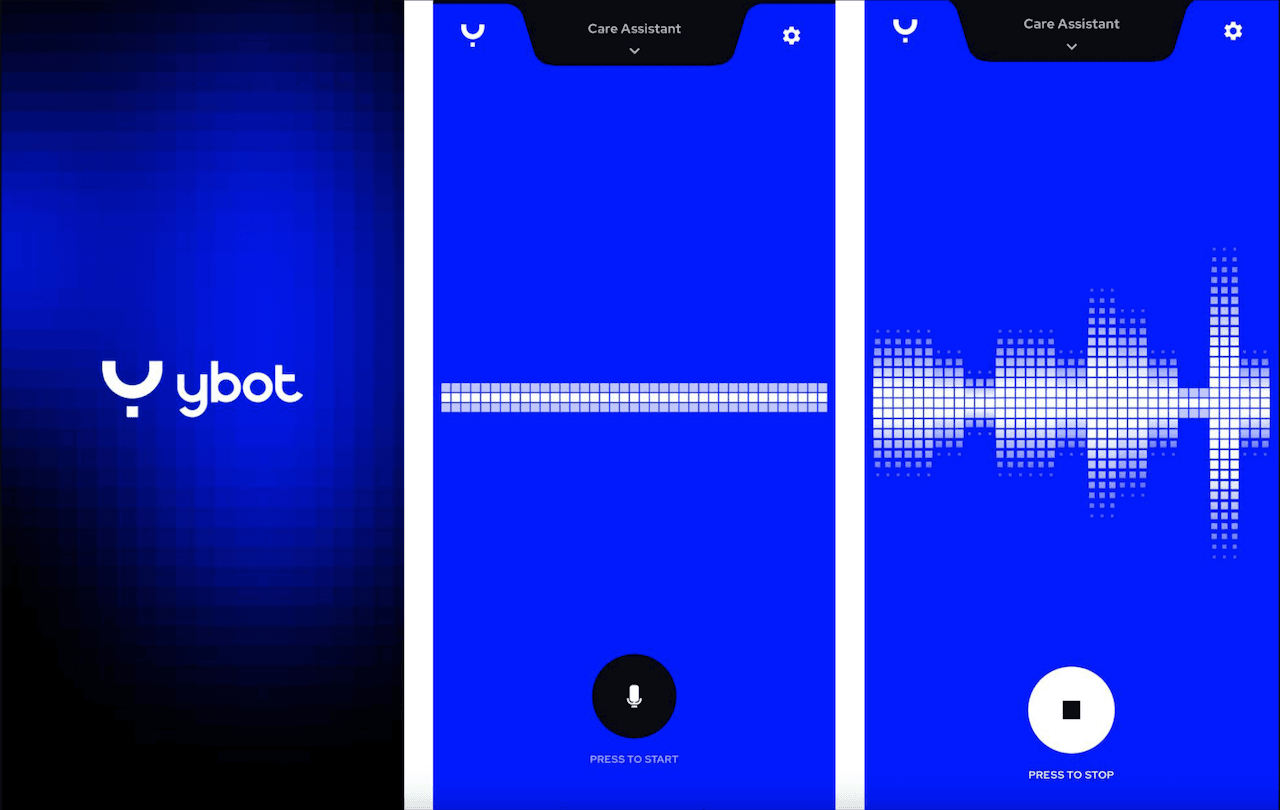
Best Practices
For uninterrupted usage, use ybot where you have a decent cellular or WiFi internet connection. If your connection is interrupted during a session, don't worry, you can pick up where you left off when starting ybot again.
For best results, use a good headset with a microphone. If you do not have a headset, make sure you are facing the microphone and try to get closer to the microphone if ybot is having trouble hearing you.
Where possible, use ybot in a quiet location, especially one that is away from other voices including a TV or radio. Speak louder than the background noise if there is any present.
Download App
You can use ybot on iOS or Android devices via the native applications available in the respective app stores, or a web browser.
ybot app for iPhone, download and install the ybot app from the App Store ybot app for Android device, download and install the ybot app from the Google Play Store
If you are using a web browser on your device (Chrome browser preferred), visit this URL
Log in with your email address and the password that you created with your account setup
Select the required copilot
Select the microphone icon to start
Voice Commands
You can use this guide for a clear understanding of the voice commands you need to use when working with ybot