We always recommend that users update their operating system to the latest version.
Options to login using mobile app:
1. If you were invited by SMS, select the invitation link from the SMS you received from ybot.
2. If you were invited by email, select the invitation link from the email you received from ybot.
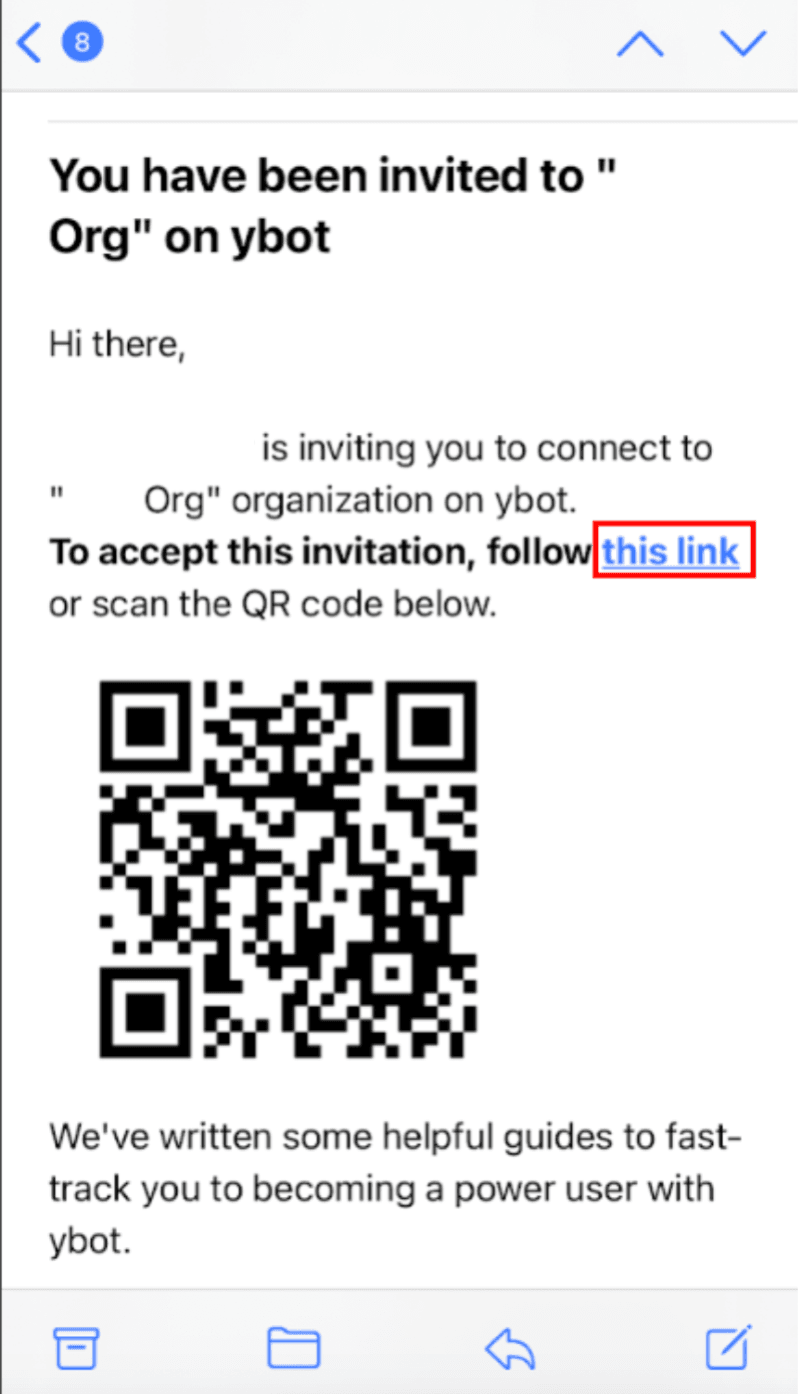
3. You can also use the QR code from the email you received to access the ybot mobile app. Simply open the email, point your phone camera at the QR code and select the link that appears on the screen.
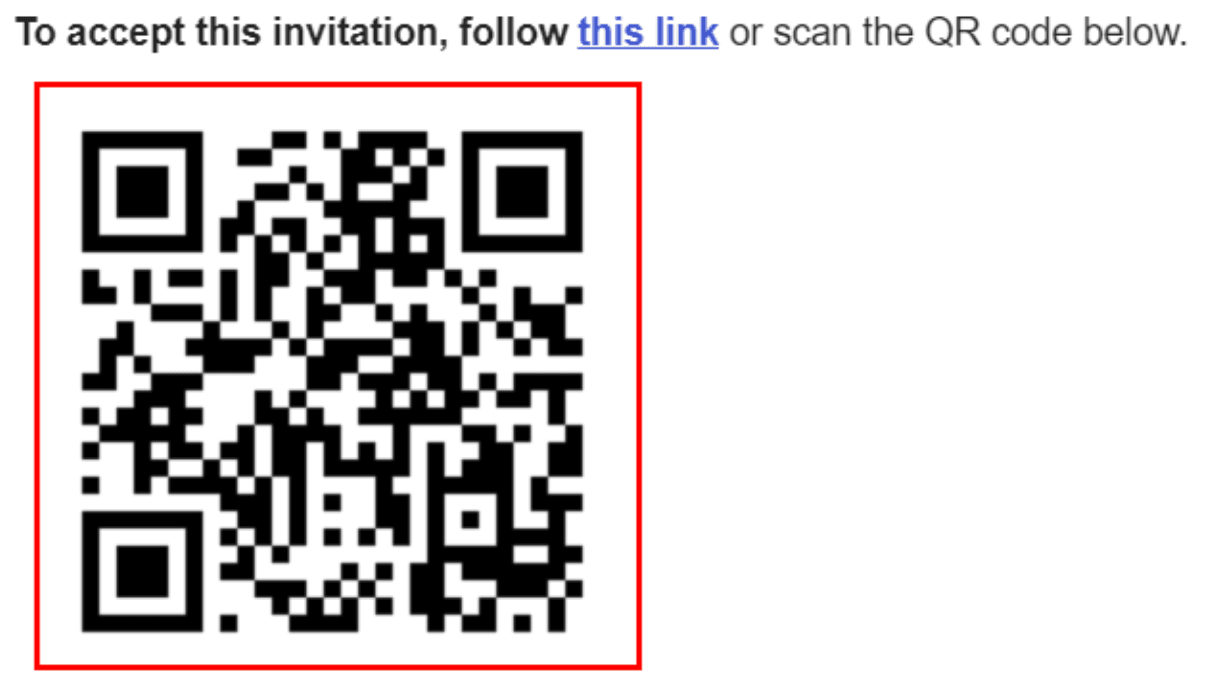
4. Alternatively, select the Android or iOS app links from the email on your mobile phone.
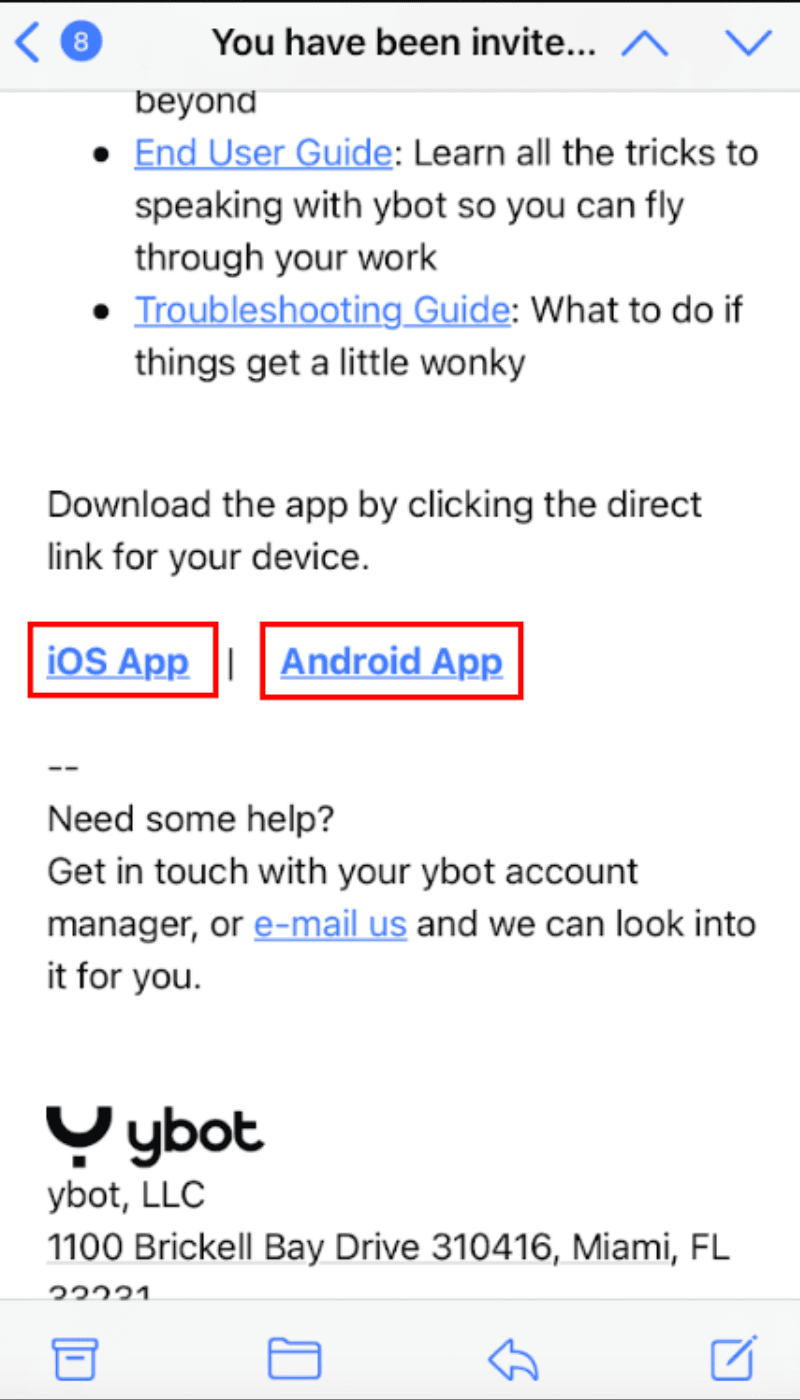
Verification steps for first login:
1. Tap the invitation link from SMS/email/QR code.
2. You will see the “Create Password” page. For the registration fill in your First/Last name and create a password.
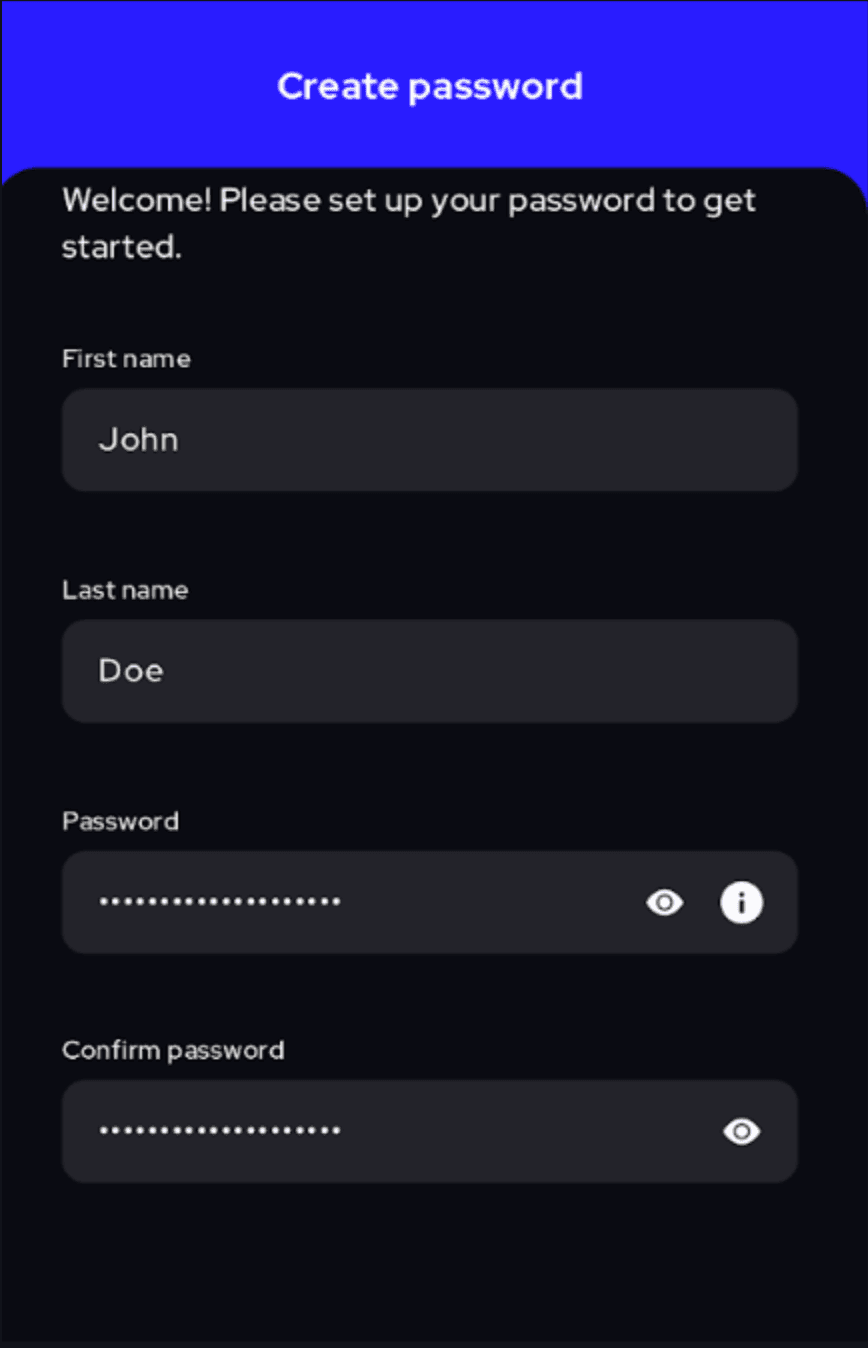
3. When you’re ready, tap the “Register“ button.
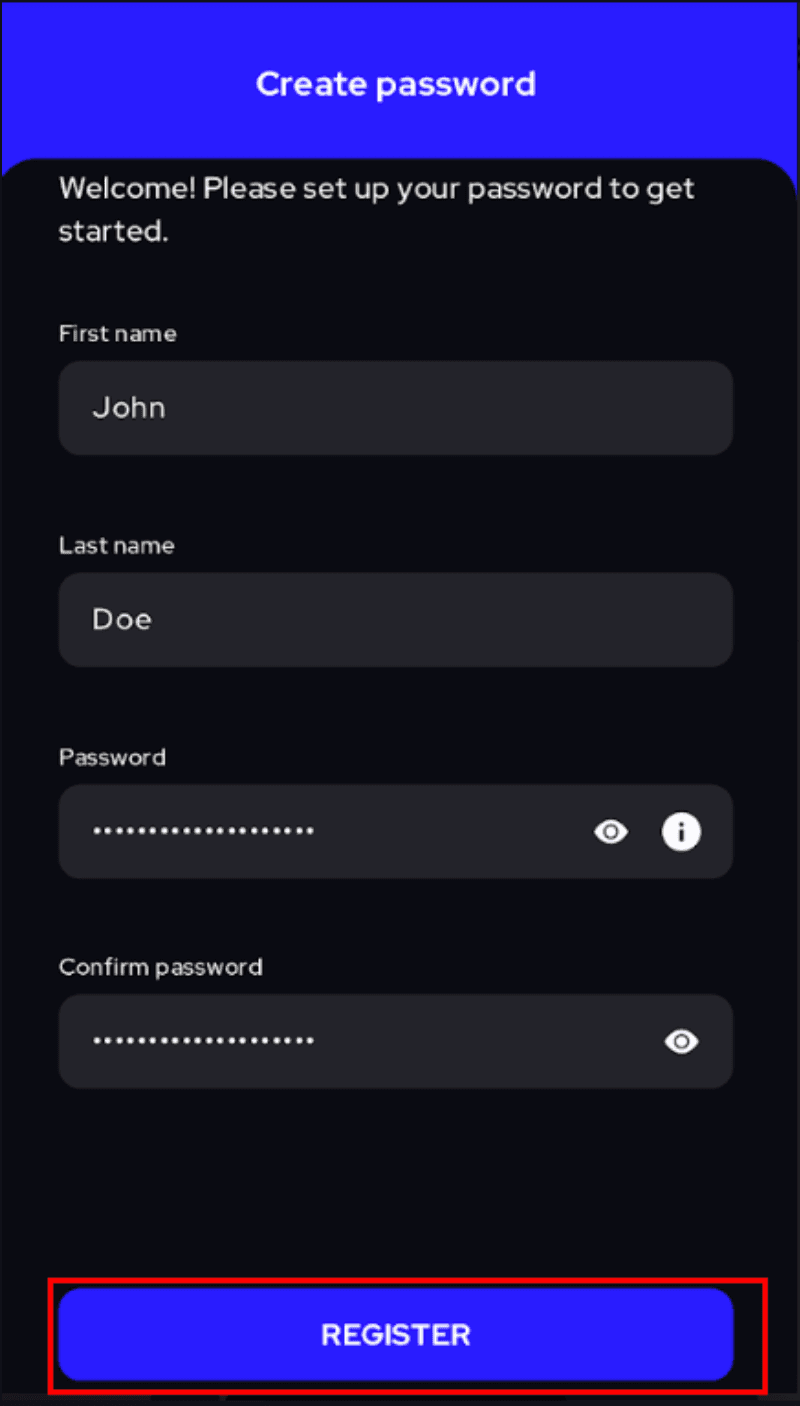
4. Once you have finished the registration process, you will see a set of screens that will help understand how to use the ybot app, provide best practice tips and guide you through the process to get started. Select 'Next' button at the bottom of the screen to skip to the next screen.
Screens will appear as follows:
- Start button

- Stop button

- Responses

- Fallback

- Say stop

- Head set

- Internet connection

- Quiet location

- Test audio: Test audio screen will allow you to test the microphones on your device. Select the 'Test Mic' button to get started with this process.

- Test audio: Once you see the orange button that says recording, you can talk to ybot to test if it is capturing your voice correctly.

- Start Working: Once you have tested the microphone on your device you can start working by selecting the blue button at the bottom that says 'Start working'.

5. All done! You can now see the copilot that has been assigned to you at the top of the app, and select the patient you would like to start working on from the list of patients shown on the screen.

6. Once you have selected the patient you want to start working on, ybot will start asking the questions as in the oasis.
NOTE: For each question, on your screen, you will see the list of the specific responses that are accepted by ybot. On those questions that a list is not displayed, ybot accepts open responses. (See below) |



