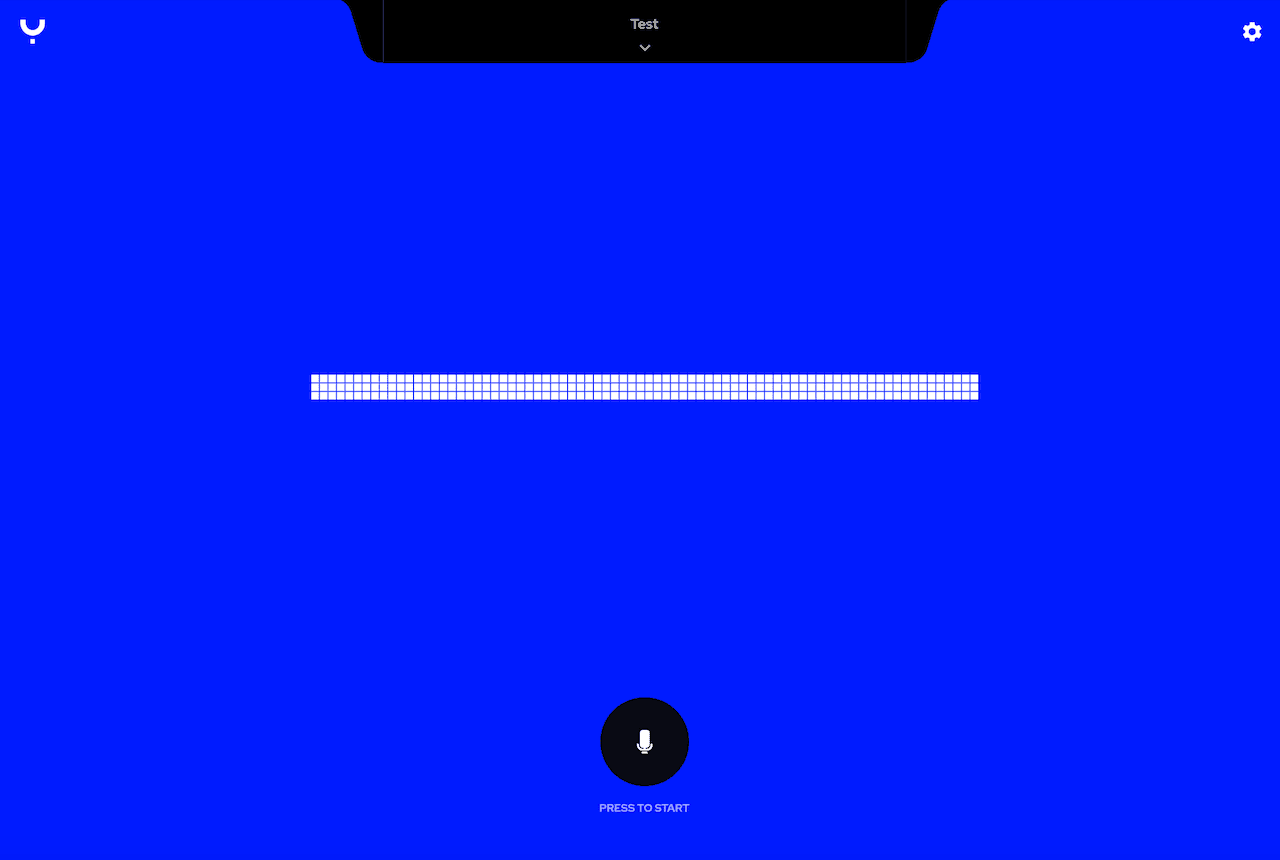If you are having trouble logging in due to a password error, follow these steps for password recovery from the “Log in” page.
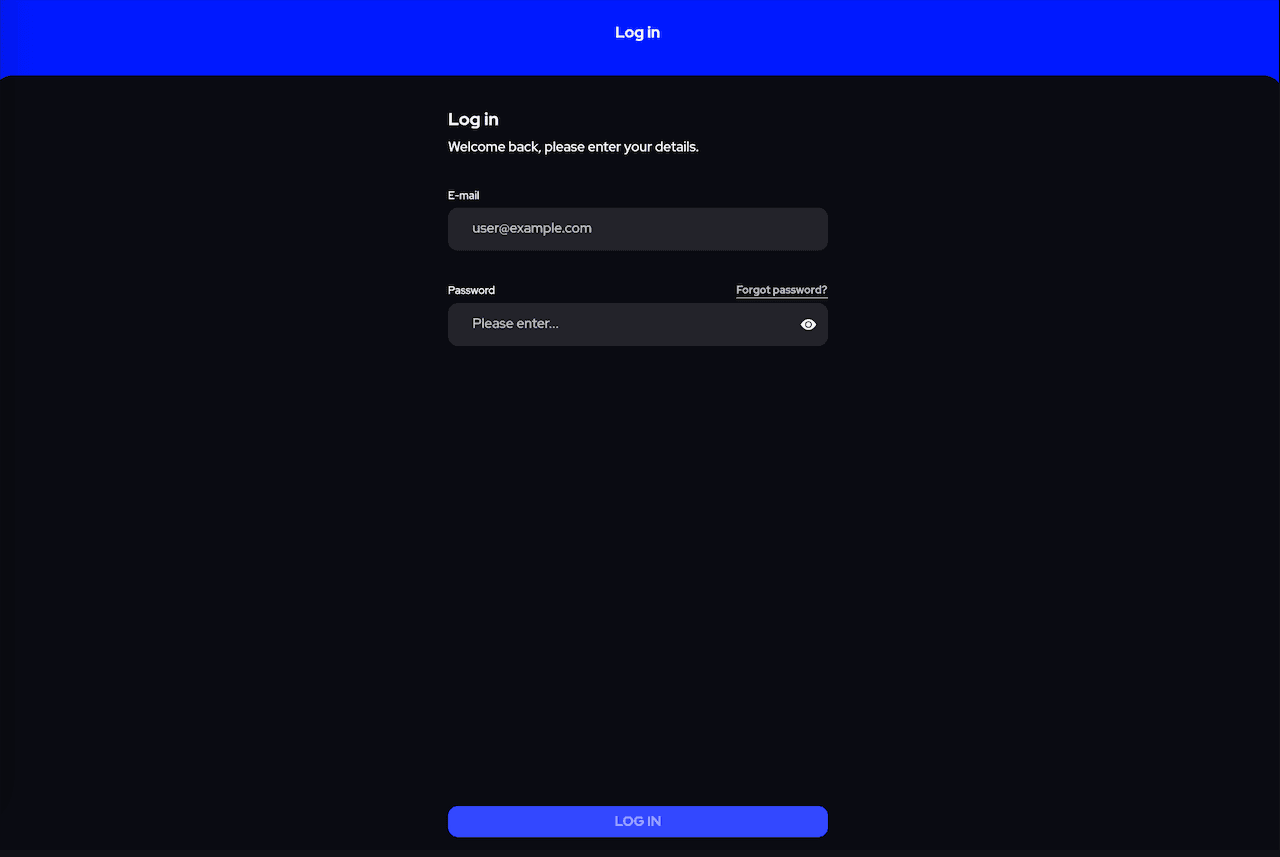
1. Go to the ybot app on your device or a web browser and select “Forgot password”.
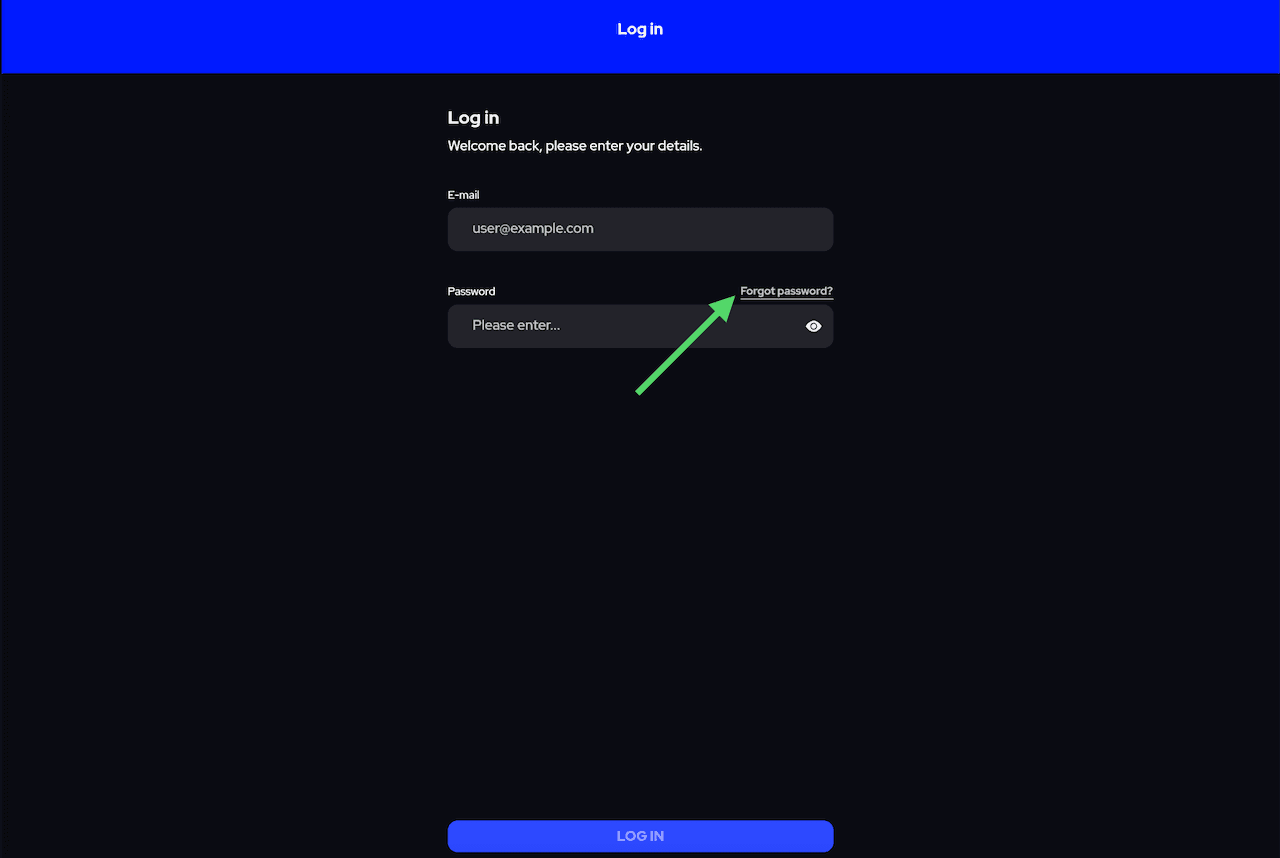
2. You will be taken to the “Forgot password?” page. Fill in your email address and select the “Send” button.
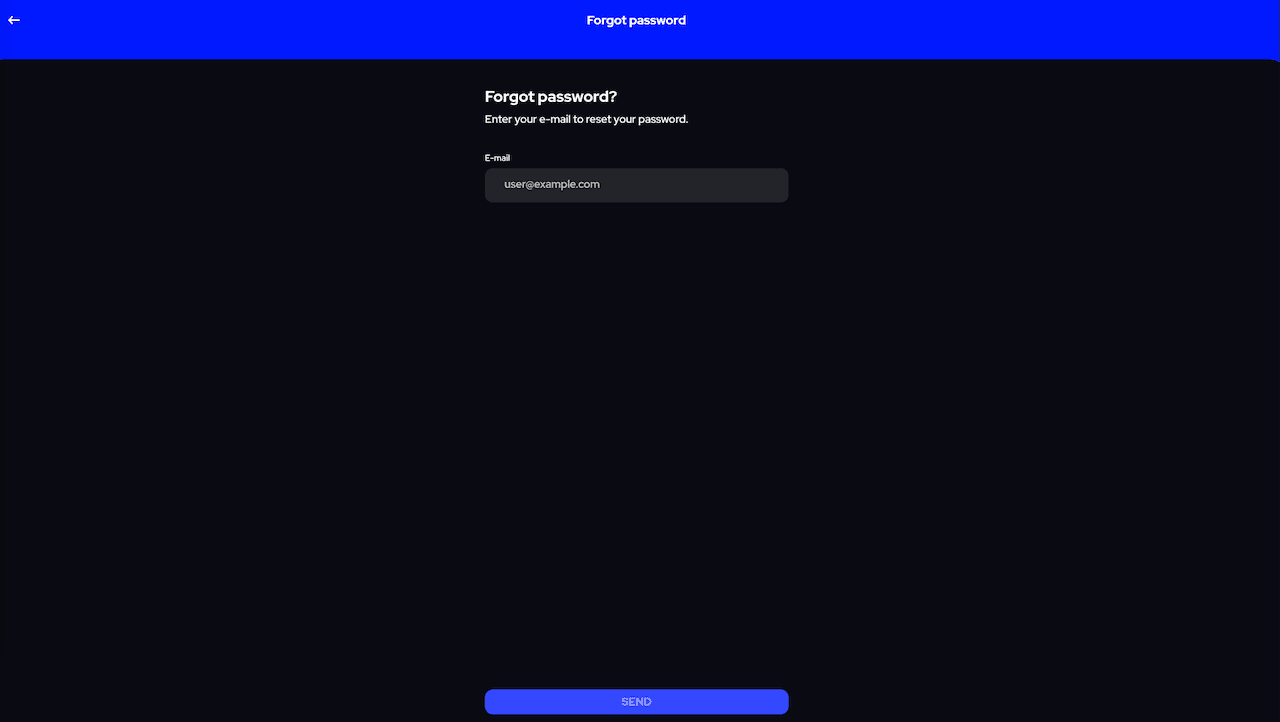
3. You will receive an email from noreply@us.ybot.ai titled "Your ybot restore password verification code is [code]” with the verification code as shown below.
Make sure to check the email spam folder in case the ybot verification code email cannot be located. |
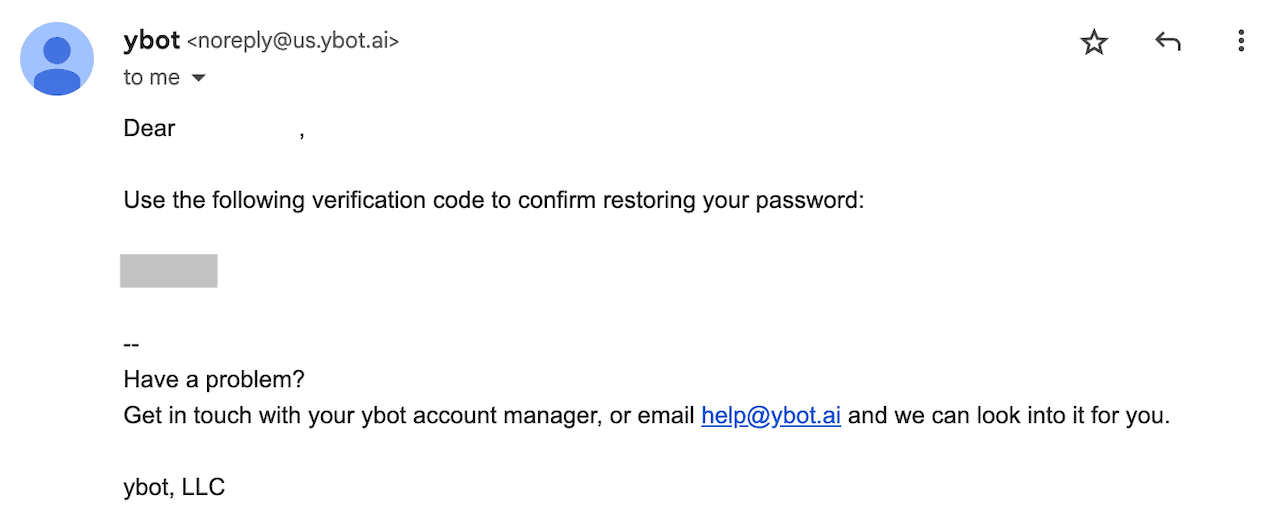
4. Enter the verification code you received via email on the "Enter the code" page and select the "Verify" button.
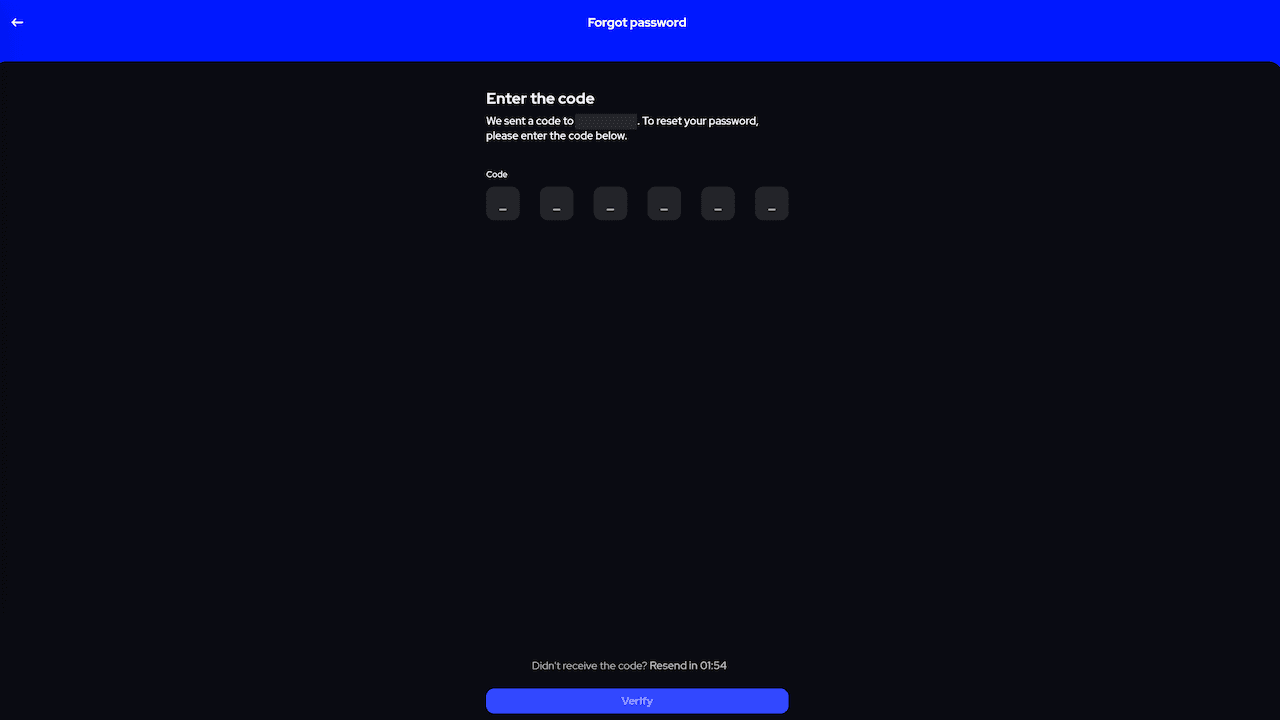
5. You should be able to see the “New password” page.
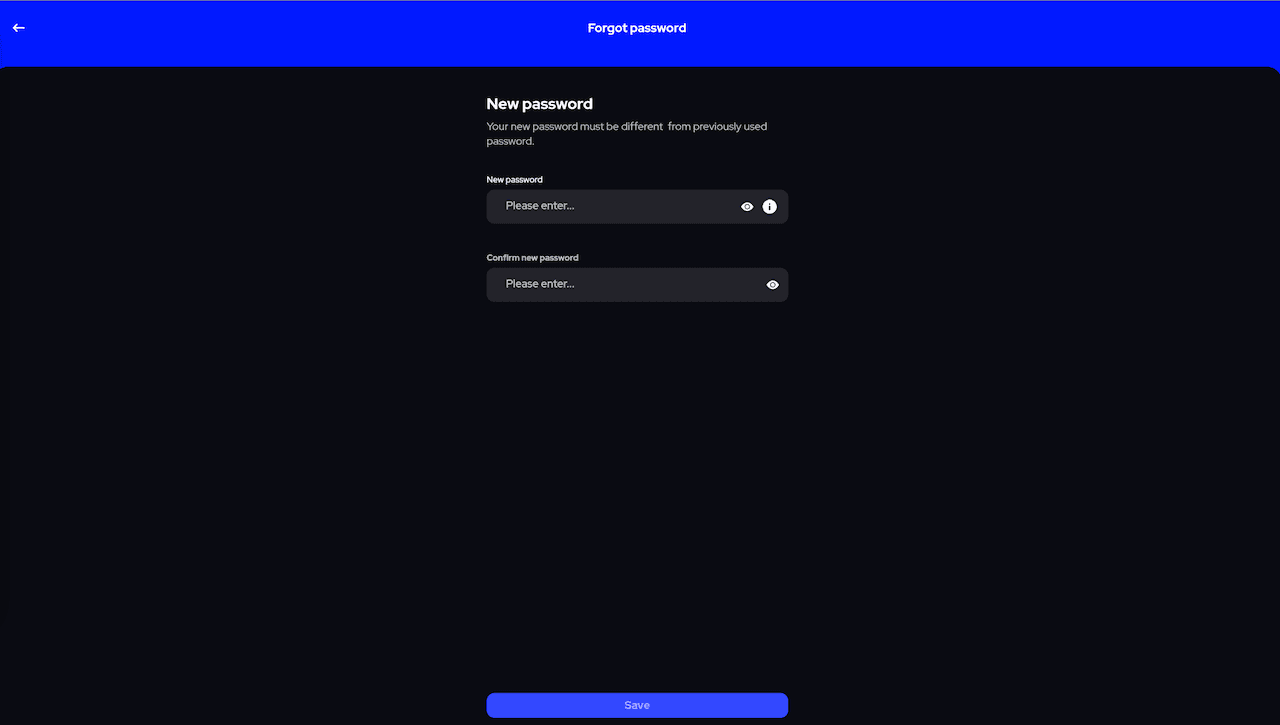
6. Enter your new password twice and select the “Save” button.
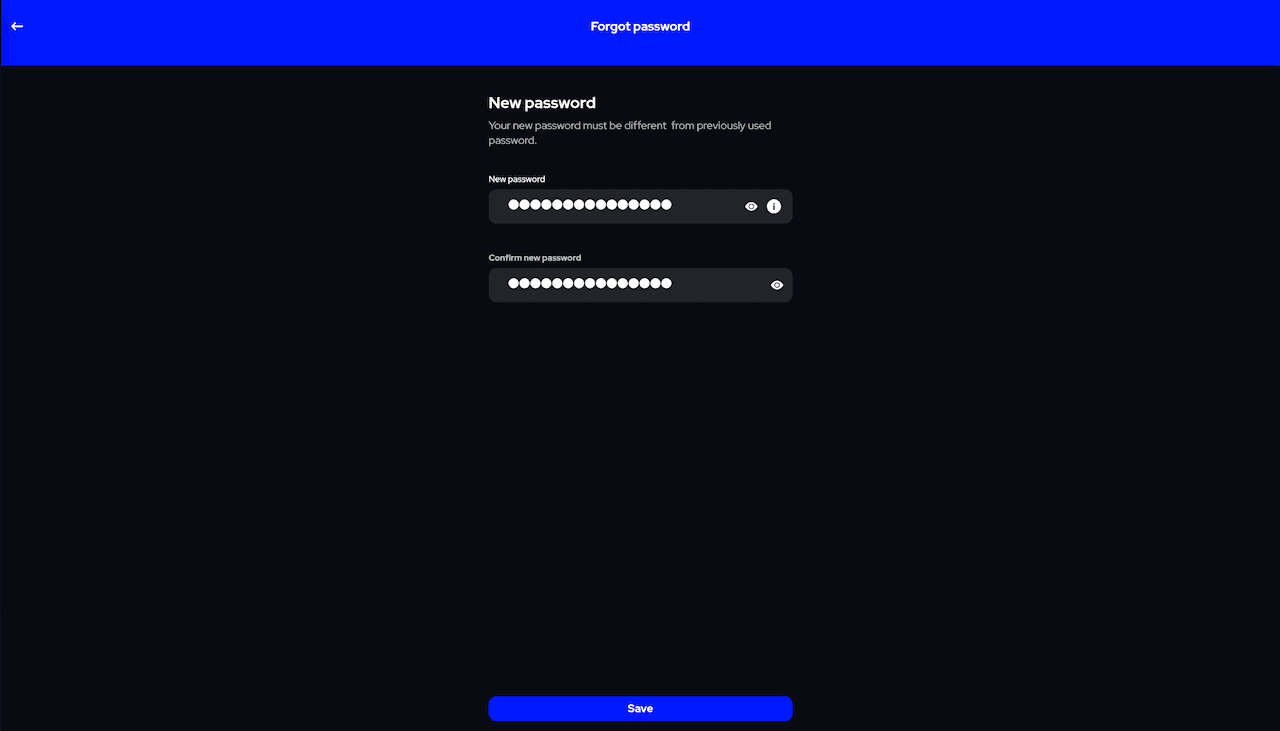
Once the password is successfully restored, you will be able to see the main ybot Copilot screen again.